Your Profile is where you update your Personal and Company details, e.g. Password, Name, Address and Country. Please contact Culteva support if you wish to change your Email address.
My Profile
Updating Your Info
To Update your profile, you need to:
- Navigate to the Update Profile form
- By either clicking on the Profile Icon, located on the top right of the Toolbar and selecting the Edit Profile option
- Or by opening the sidebar and selecting the three dots next to your Profile card just above the Support section and selecting the Edit Profile option
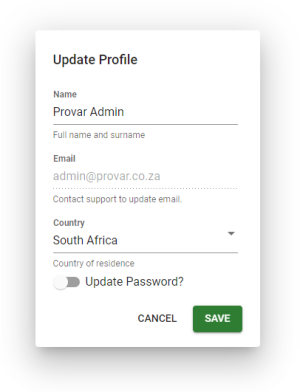
The Update Info page where you can update your information
- When There:
- You can change your name
- or update your country of residence
Note you cannot change your Email Address. You will need to contact Support to do so.
Updating Your Password
To Update your password, you need to:
- Navigate to the Update Profile form
- By either clicking on the Profile Icon, located on the top right of the Toolbar and selecting the Edit Profile option
- Or by opening the sidebar and selecting the three dots next to your Profile card just above the Support section and selecting the Edit Profile option
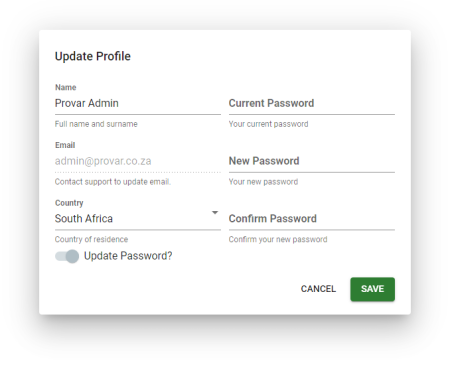
The Update Password page where you can update your password
- Once There:
- Click the toggle that asks Update Password. This will open the Update Password section
- Fill in your Current Password
- Create your New Password
- Repeat your New Password
- Click Save
Make sure to always use a Strong and Secure Password.
Resetting Your Password
If you have forgotten your password or have been locked out of your account be sure to follow this link or click the forgot password option at the Login Screen.
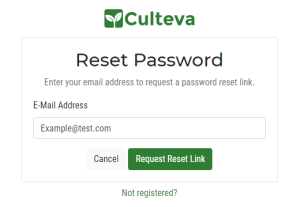
The Forgot Password page used to issue a link to reset your password
Fill in your Email and click the Request Reset Link button.
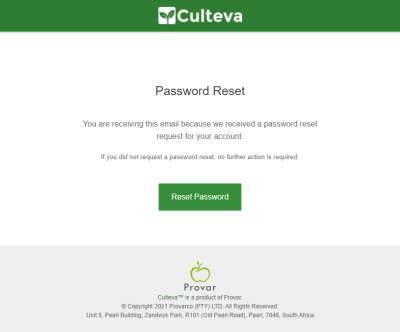
The Forgot Password Email as seen in your inbox
Click the Reset Password Button within the Email.
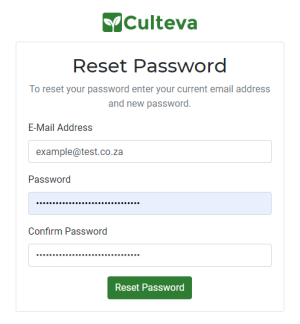
The Password Reset Form where you can change your password
Fill in the details requested. After you have Reset your Password you will be taken to the Culteva Dashboard.
If you have any trouble please contact support@culteva.pro.