Sample Groups are used to put Samples together, of a single type, into a easy to use and manageable group. They are intended to make managing samples easier for an evaluator and also serve as an easy filter as they are preselected samples put together by the valuator.
Getting Started
• Dashboard
• Mobile Application
My Dashboard
• Landing
• Sidebar
My Profile
• Updating Your Info
• Updating Your Password
• Resetting Your Password
Organisations
• My Organisations
• Switching Organisations
• Updating Info
Cultivar
• Cultivar Index
• How To Register A Cultivar
Custom Protocols
• Index
• Creating a new Protocol
Site Map
• Overview
• How To Add A Site
• Placing Your Site
Weather Stations
• How to add a Station
• Index
Samples
• Index
• Form
• Detail
• Evaluations
Sample Groups
• Group Index
• How to create a group
Reports
• Index
• Creation and Builder
• Sections
Sample Groups
Group Index

The Sample Group Index where you can manage your groups
From the Group Index you will be able to Create, filter sort, manage access and apply Protocol Filers.
Above you can see an example of a Sample Group Index.
On the left you can search and filter Groups by Sample Type (Harvest/Plant).
Information displayed:
- Title
- Displays the label of the Group. Additionally you can click on the title and be taken to the appropriate Sample Index with the group filter applied giving you an easy way of viewing the Samples.
- Description
- A brief description of the Samples of the group.
- Protocol Filters
- Here you will be able to see available filters you can apply when in the field using the Mobile application. You can limit what characteristics and measurements you focus on while in Evaluation Mode.
- Samples
- This icon shows the type and number of Samples within the Group and when clicked will show you a dropdown with detail of each.
- Users
- A list of the Users that have access to the Group. The users will have access to enter evaluation mode on the Mobile application and have these groups available. Note Sample Group are how a Guest Users' access is determined. If you are not added as a User on the Group it will not be available on the Mobile Application. To Add users click the Add User button and select a user from your Organisation. You wll be able to remove users by clicking the icon and then clicking on their name.
- Updated At
- The last date that the Group was updated.
How to create a group
You can create Sample Groups in two different ways. Either:
- Clicking the plus button at the bottom right of the Group Index or clicking the three dots at the top right and clicking the Add Group option.
- Being on either of the Sample Indexes and going to the Bulk Action Tab (Details in Sample Index section of the User Manual) and creating a Sample Group there.
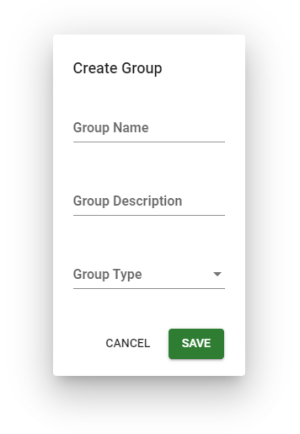
The Sample Group form
The fields are as follows:
- Group Name - The name you would like to identify it by
- Group Description - A brief description of the group to give an idea of the samples you wish to include
- Group Type - The type of samples you would like to add (A group can only contain one type of Sample)
Once you have filled in the form you can click Save.