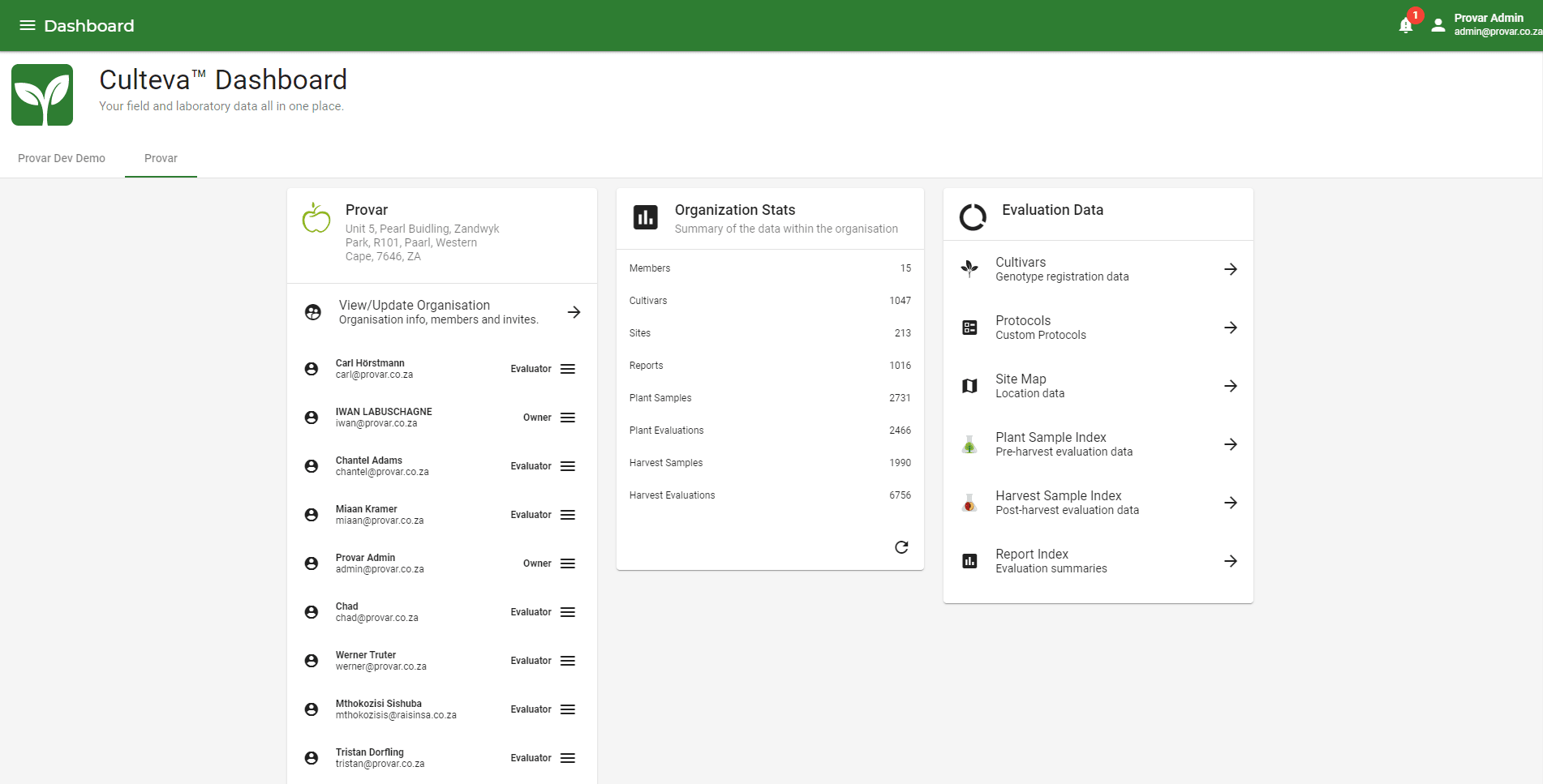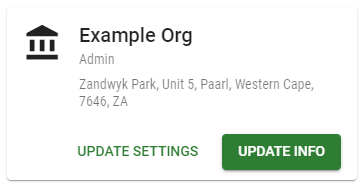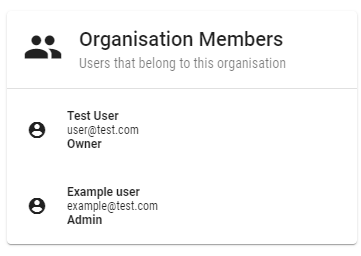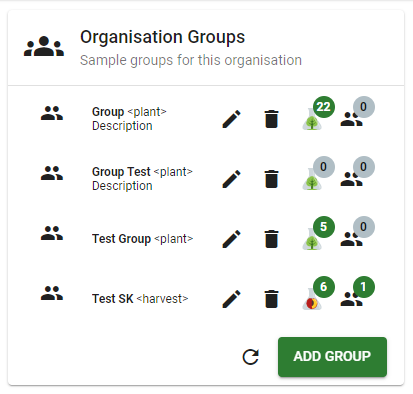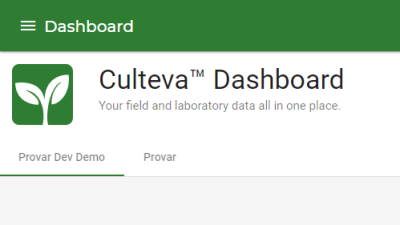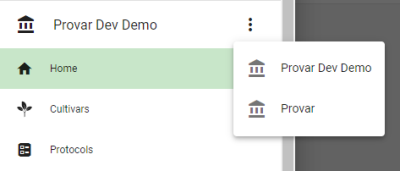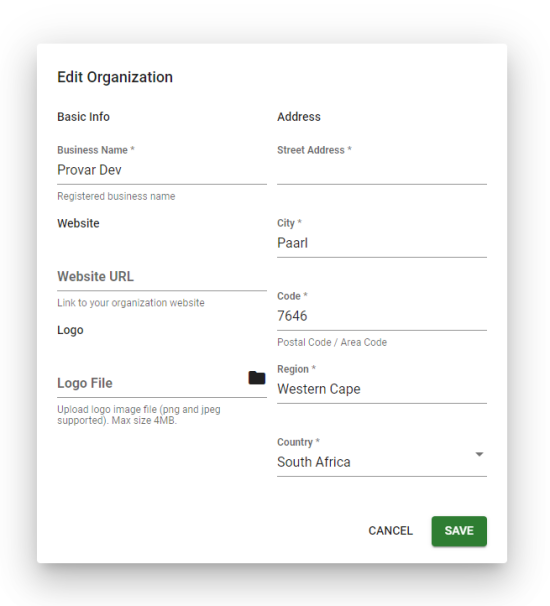Organisations
‘Organisations’ is the data hub of the Culteva application. Data within the application is bound to your Organisation only. The Admins and Owners control what happens to your data with the use of User Roles, Invitations and Report Sharing. Your users gain access to Culteva by being part of your Organisation.
As you access Culteva’s Dashboard, you will automatically be signed into the Organisation you belong to. As a user, you can be registered to multiple Organisations at once, collecting data for these different organisations, i.e., if you are an independent data collector working for multiple Companies licensed to use Culteva. The Data you collect belongs only to the specific Organisation to which you were signed in.
When you are registered with more than one Organisation, make sure to inspect which Organisation page you are on before entering sensitive information and / or data on a non-applicable Organisation.
My Organisations
Your Organisations can be viewed by going to the Dashboard or additionally by clicking the Home button on the Sidebar.
From here you can:
- See what Organisations you are registered on and are currently active (indicated by a green underlined tab)
- See what level of access you have on the current Organisation
- Update & view Organisation Info (only as an Admin or Owner)
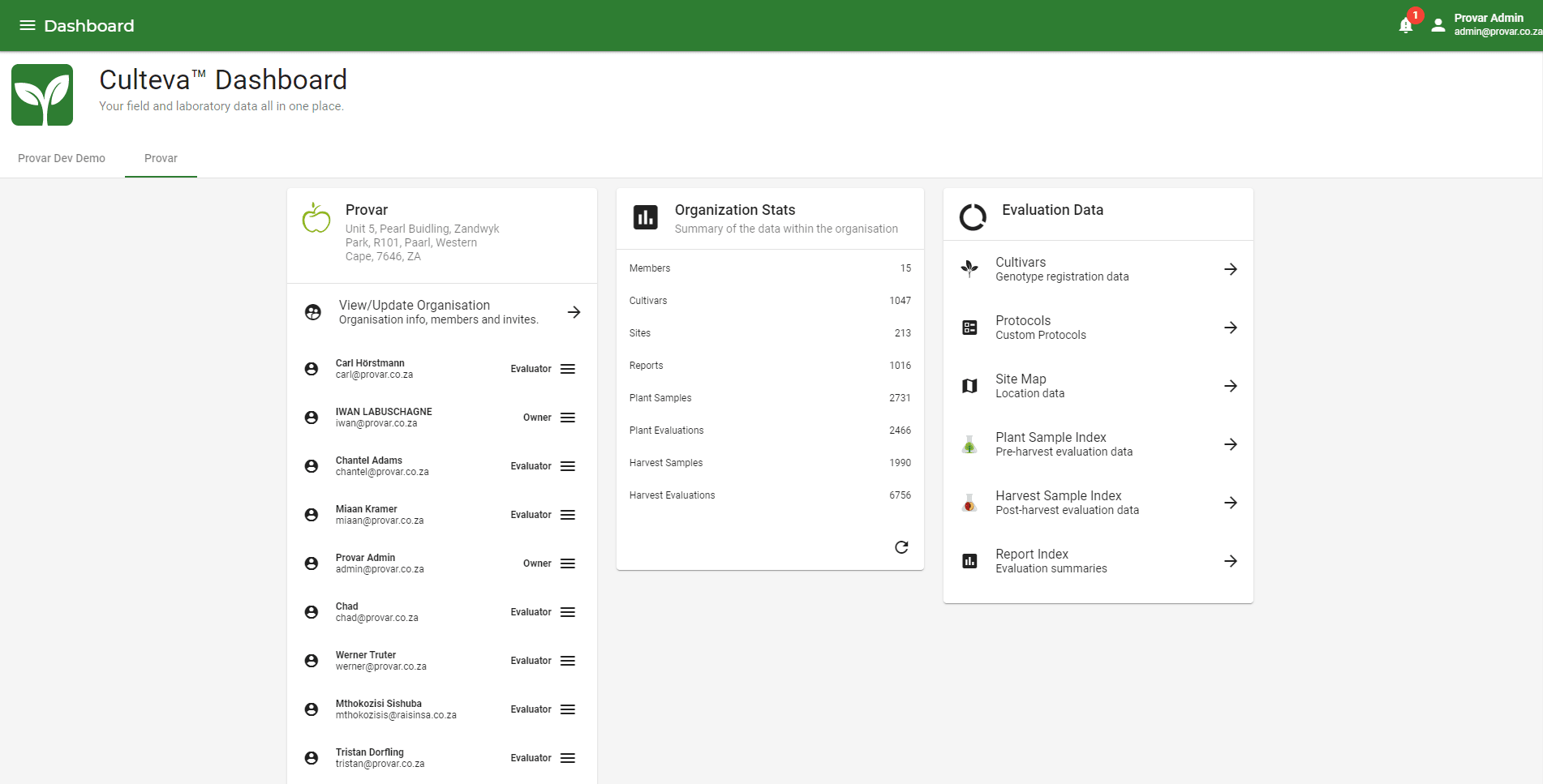
An example home screen. Currently the selected Organisation is Provar
When clicking on the View/Update Organisation, you will be taken to a new page with four Information Cards, i.e., the basic info of the Organisation and the member(s) belonging to the Organisation. The third widget contains the users that have been sent an invite to join your Organisation.
The Organisation Detail widget:
- Shows the details of the Organisation & your authorisation within the Organisation
- From this widget you can update the details if you have the required authorisation
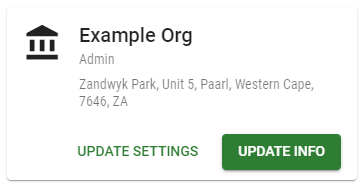
Organisation detail widget
The Organisation Members widget:
- Shows the members that belong to the Organisation
- If you have the correct authorisation (as Owner or Admin), you will be able to remove members and / or edit their roles
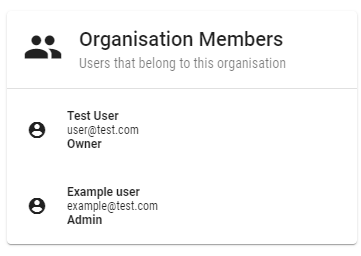
Organisation Members widget
The Organisation Groups widget:
- Shows the names, emails and access of the members that are part of the Organisation
- Shows what Sample Group Type, i.e., Plant or Harvest Sample, and how many samples each Sample Group contains
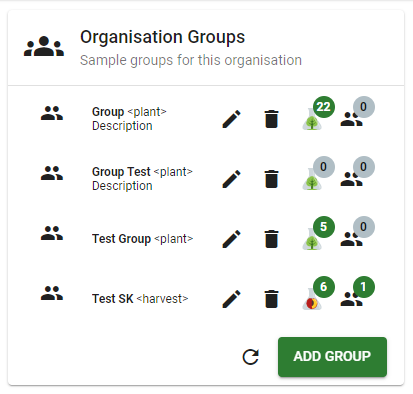
Organisation Groups widget
The Organisation Invites widget:
- Shows the current invites to the Organisation
- Shows the current status of each of the invites and the members' roles if they accepted
- If you have the correct authorisation (only Owners and Admins) you will be able to expire invites and invite new members

Organisation Invites widget
To invite a User, click on the INVITE USER button to open the user invite dialog. (Note: only the admin and owner roles have access to this feature).
Field Descriptions:
- Name - The name to keep track of who you are inviting
- Email - The email of the user you wish to invite
- Role - The role the user will have on your organisation
- Owner - Has full access to manage the Organisation (Data, Members and Settings)
- Admin - Has full access, similar to the Owner to help with Administration tasks
- Evaluator - Standard role, can view and collect data, create reports, but can not make changes to the Organisation
- Read Only - Can view data of the Organisation, but is not allowed to collect data or make changes to the Organisation
- Guest - Limited data access, i.e, Users who’s access is determined by Sample Groups. They only have access to specific Plant and Harvest Samples for data collection as determined by the Groups they belong to.
Switching Organisations
Each Organisation will have access to their own data sets. Some Users can have access to multiple Organisations. Their access to each Organisation is handled separately as well as the data collected on each Organisation. Thus it might be necessary to have the option to quickly switch between Organisations. An example of this can include an evaluator that serves multiple Breeders or Owners and / or Managers of Cultivars that have their own Culteva Organisations.
To switch between organisations:
- While on the Home of the Dashboard, select the tab of the Organisation you would like to switch to.
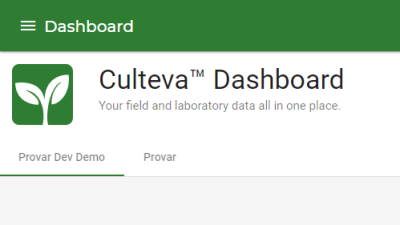
Switching Organisation on the Home on the Dashboard
- Or by selecting the next to the currently selected Organisation and selecting the Organisation you want to switch to.
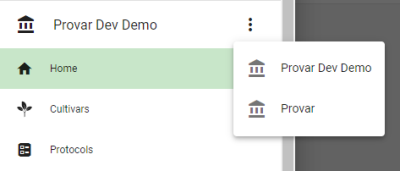
Switching between Organisations from the sidebar
The data associated with the organisation will now be loaded. Note that you will be taken back to the Homepage of Culteva when switching between Organisations.
Updating Info
To Update your organisation’s info, you need to have the role of Admin or Owner of the Organisation.
Navigate to the Update Info page:
- By clicking the View/Update Organisation Card located on the Homepage of the Dashboard
- Then click on the UPDATE INFO button
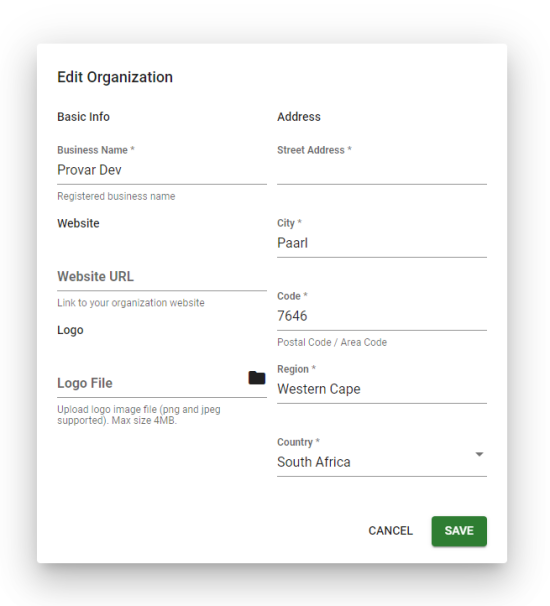
The Update Organisation info form
Here you can change the info of the Organisation. When done, click save.
Field descriptions:
- Business Name - The name of your Company or Institution
- Website URL - The url of your Company’s or Institution’s website
- Logo File - The image you would like to use to represent your Organisation
- Street Address - The physical street address of your Company or Institution
- City - The city your Company or Institution is located in
- Code - The postal code of your Company or Institution
- Region - The province or region your Company or Institution is located in
- Country - Your Company or Institution’s country of residence