The Dashboard is your base for operations where you control your Organisation and where you can access all features on Culteva.
My Dashboard
Landing
Once you have logged into Culteva, you will be greeted by the Culteva Dashboard Landing. From here you can access all features Culteva has to offer, see your Organisation's Summary, see who is registered on your Organisation and where you can switch between the Organisations you have access to.
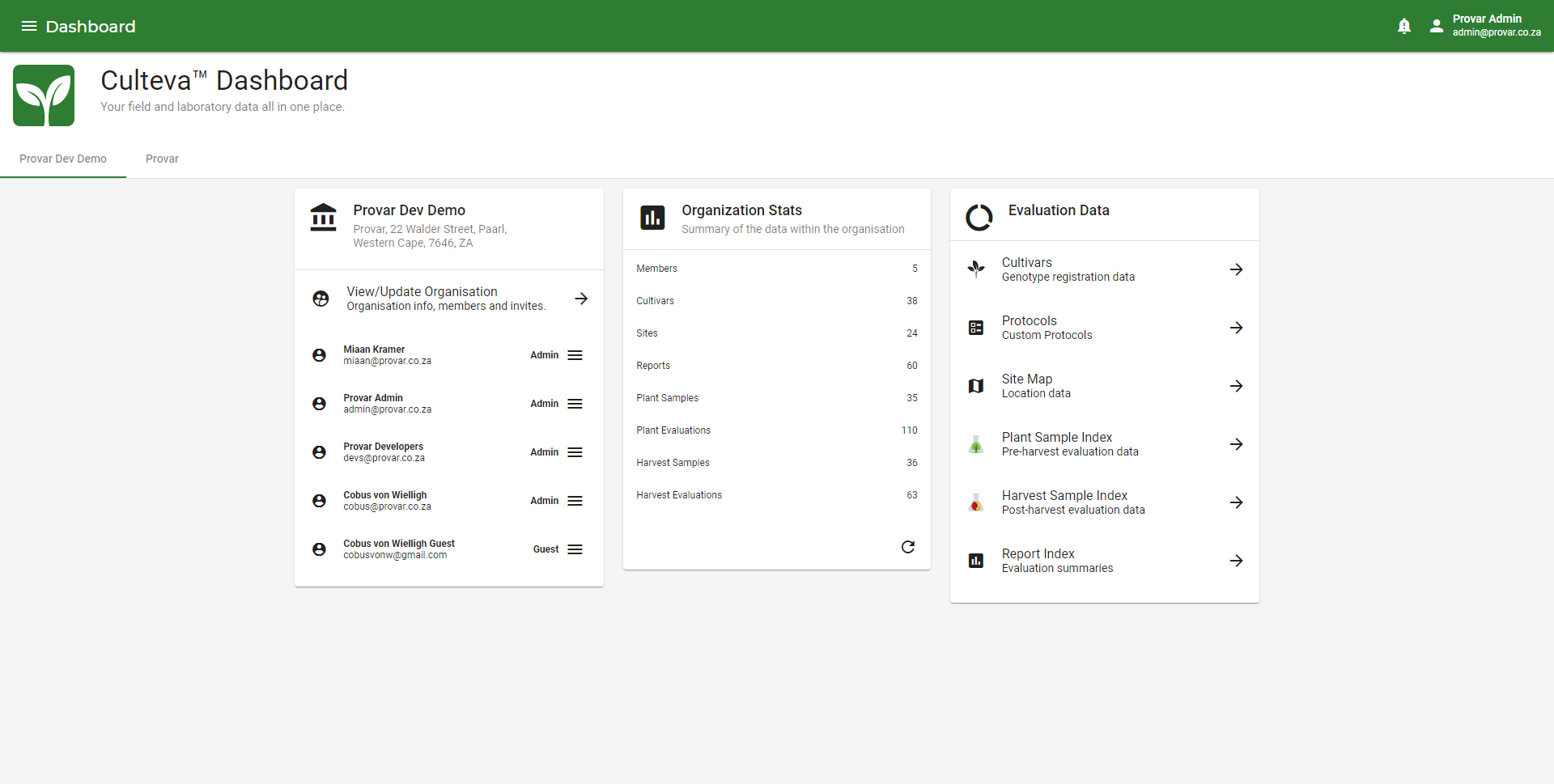
The Dashboard Landing, the first view you see as you enter the Culteva Web Application
Organisation Card
The Organisation Overview Card displays who is currently registered on your Organisation and what Role was allocated to them. It also displays general information about your Organisation.
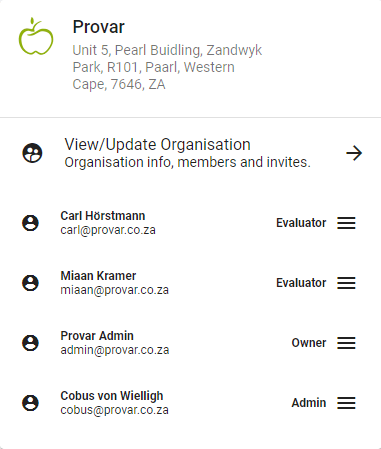
The Dashboard overview card viewable on the Dashboard Landing
Stats Card
The Dashboard Stats Card gives an overview of the Data that has been collected on the Organisation you are viewing.
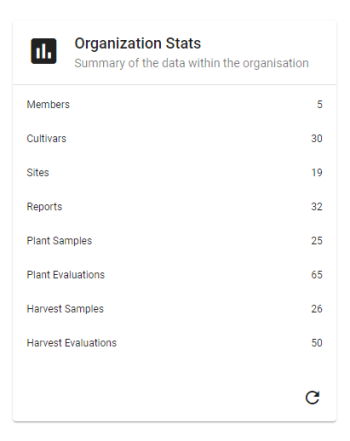
The Dashboard stats card viewable on the Dashboard Landing
Quick Navigation Card
The Quick Navigation Card allows you to quickly go to the desired page on the Culteva application.
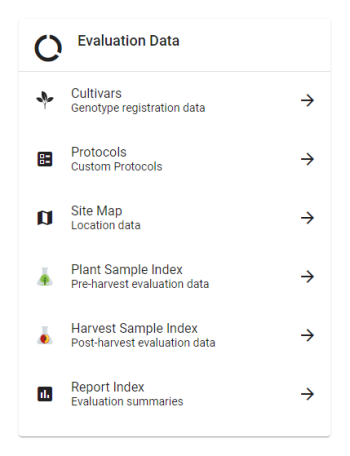
The Dashboard navigation card viewable on the Dashboard Landing
Sidebar
The Culteva Sidebar is your quick way of navigating on Culteva. The list of available pages will be seen here. The sidebar can be accessed throughout the Culteva application by clicking the top left icon ☰.
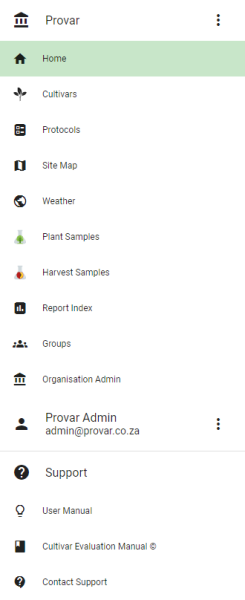
The Culteva Sidebar that can be accessed by clicking on the top left button